Adding workspace members
Add teammates into your workspace to collaborate.
Workspace roles and permissions
There are several roles users can have within a Clay workspace.
User
Users have limited access and are primarily focused on editing workspace resources.
Capabilities:
- Edit workspace resources (e.g., tables, workflows, and integrations).
Admin
Admins have elevated permissions and can manage both workspace resources and team members.
Capabilities:
- Edit all workspace resources.
- Invite and remove team members.
- Assign or update roles (User or Admin).
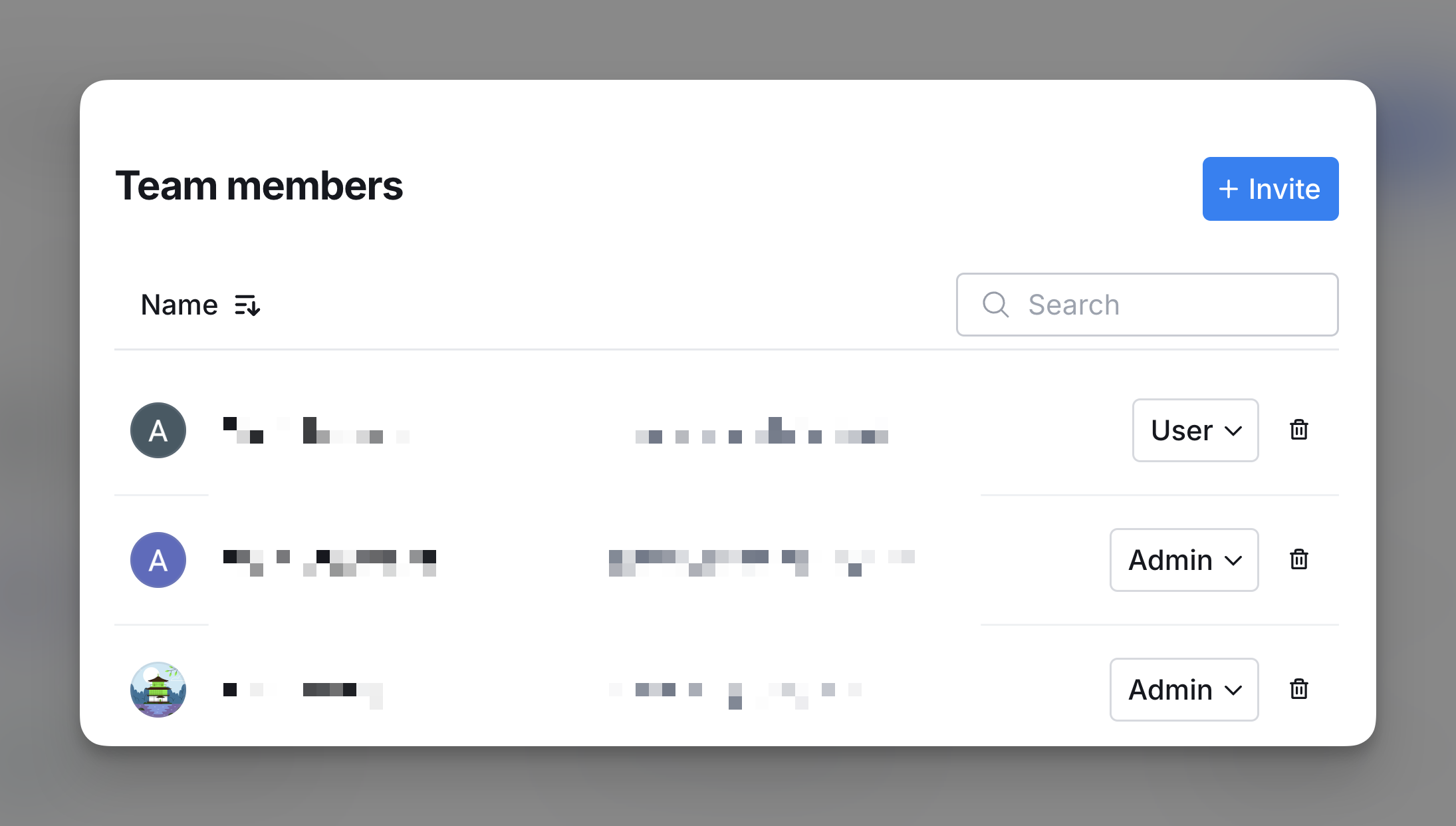
Add a team member
To invite a new member to your workspace:
- Go to Settings > Team members.
- Click the + Invite button in the top-right corner.
- Enter the email address of the person you want to invite.
- Select the appropriate role (User or Admin) from the dropdown.
- Send the invitation.
The invited person will receive an email to join the workspace with the specified role.
Change a team member’s role
To update a member’s role:
- Navigate to Settings > Team members.
- Locate the team member whose role you want to update.
- Use the dropdown menu next to their name to select the desired role (User or Admin).
- Changes are applied immediately.
Remove a team member
To remove a member from your workspace:
- Go to Settings > Team members.
- Find the member you wish to remove.
- Click the Trash icon next to their name.
- Confirm the removal.











